Simple Methods to Recover Deleted Photos on iPhone
Photos are an important part of our lives and our beautiful memories that we are happy to see with time, and the loss of some of these photos can be irreplaceable and sad.
So the problem of accidental image deletion is very disturbing and terrifying. Most people can turn to specialists or external programs to recover those deleted photos. But if you are an iPhone owner, worry no more, here are 5 ways to recover deleted iPhone photos.
While Apple Photos app keeps deleted photos for thirty days, during which time you can restore those photos simply and easily with just a few quick steps.
5 Ways to Recover Deleted iPhone Photos
- How to Recover Deleted Photos on iPhone
- Extract Photos from iPhone Backup without iPhone
- Deleted iPhone photos can be restored from an iTunes backup.
- Recover deleted iPhone photos from an iCloud backup
- Restore Deleted iPhone Photos without Backup
How to Recover Deleted Photos on iPhone
Open the Photos app, go to Albums, then to “Recently Deleted”.
Here you will find all your recently deleted photos with the remaining time before the image is gone forever.
Click on the image you want to recover, and click “Recover” at the bottom, to return the image to its place on the phone as it was.
As you can recover photos that were not deleted 30 days ago via this awesome feature, but after 30 days the images are permanently deleted, you need to recover the images and save them.
Extract Photos from iPhone Backup
If the photos you're looking for aren't in the Recently Deleted folder, don't worry. If you have a backup, photos can be extracted from it in no time. Maybe you have an old (or new!) backup that was made automatically by iTunes or iCloud. Or maybe some software you used in the past made a backup for you, who knows!
Perform a fully automatic backup search on your PC with CopyTrans Backup Extractor:
Run CopyTrans Backup Extractor. The software will immediately begin looking for backups on your computer. This should be super fast!
PLEASE NOTE:
If the backup you require is missing, it might be kept in iCloud. Check it out with CopyTrans Backup Extractor.
Just click on “iCloud Backups”.
Recover deleted images from an iTunes backup on an iPhone.
Consider yourself lucky if you managed to find a recent backup in iTunes | it can restore most of your deleted pictures on your iPhone. There is however a major drawback | iTunes doesn't know how to be selective, so it will overwrite other types of data as well, such as Notes, Contacts, Settings, etc.
If you're ok with a full restore, go to the official Apple support website for a guide on how to restore your iPhone, iPad, or iPod touch from an iTunes backup.
You can also restore your iPhone from backup via CopyTrans Shelbee. The program can restore your photos separately or as part of a complete restoration.
Restore Deleted Photos from iCloud Backup
There is yet another way to recover deleted photos on iPhone. It requires a recent backup in iCloud containing the images you deleted. This method will keep the latest changes on your device while allowing you to restore your photos.
To keep the most recent data on your device, you will need to make a fresh backup with CopyTrans Shelbee.
On your iPhone, go to Settings =>
- Apple ID =>
- iCloud =>
- Storage =>
- Manage Storage =>
- Backups.
The device, date, and size of the most recent backup should be visible.
you will have to erase all content, but we will recover everything! Go to Settings => General => Reset => Delete all settings and content.
Restart your device. Go to Apps & Data, select “Restore from iCloud Backup” and sign in to your iCloud account.
Choose the backup that contains the photos from your deleted iPhone.
As soon as the restore is complete, head to your camera roll and copy all your photos and videos to your PC with CopyTrans Photo.
Restore Deleted iPhone Photos without Backup
Run CopyTrans Cloudly. Log into your iCloud account.
To recover deleted photos from iCloud, click “Rescue” and choose the folder where you want to save them.
If your deleted photos and videos are still on Apple servers, we can download them to your PC.
Hope one of these methods helps you recover lost iPhone photos. Please ensure that you back up your device on a weekly/monthly basis to keep your precious memories safe.


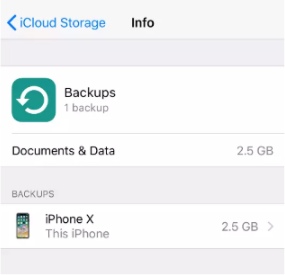
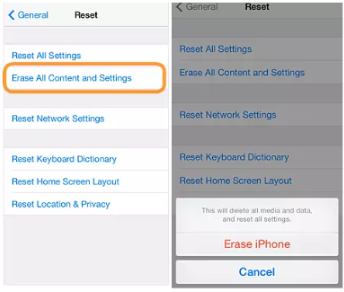
Post a Comment