Recover deleted text messages for iPhone 2023
Retrieving deleted text messages for iPhone is the goal of a good number of network users in general and iPhone in particular. But at first, someone might ask what is the importance of recovering text messages. Believing in that only SMS messages! But no, the matter here goes beyond the well-known traditional lines and exceeds all expectations to reach the end of recovering all the messages that you have literally lost from any program that you use on your mobile phone from WhatsApp and other social networking applications.
Note that we recently talked about how to recover deleted data from the phone through the computer. However, today we came to talk about a slightly different matter, which is how to recover deleted text messages from the iPhone. And this will be done through the Tenorshare Ultdata - iOS program, which is specially designed to rescue lost files from the iPhone, especially when it comes to text messages on various applications, no matter how the type of content changes as well. I won't go into the introduction any longer, so let's get to the heart of the matter.
Introduction to UltData
So, if you are one of the people who lose their data a lot, especially text messages of all kinds, resort to this beautiful program that specializes in recovering deleted text messages for iPhone. Therefore, Tenorshare Ultdata recovers deleted data from iOS devices and iTunes and iCloud backups.
The program also supports more than 35 of the most popular and used file types. For example, Ultdata can handle contacts, photos, WhatsApp messages, SMS text messages, and so on. In addition to the above, it is possible to take a backup copy and restore it for any social networking application, not to mention compatibility with the latest versions of the iPhone and integration with the Mac system 13 and Windows 11.
How to retrieve deleted text messages on iPhone via UltData
Finishing the theoretical talk and getting into the practical side is impressive and attractive. Based on the previous introductory information about the program, it is now time to start explaining the use of the program step by step. If you are seeking to recover lost data from your phone, including photos, messages, contacts, call history, notes, and other files, just follow this step-by-step guide.
1- Download and run Ultdata
First of all, you have to go to the official page of the program and download it in accordance with your operating system, Mac or Windows. Then, of course, work on installing it. Next, launch it from the program's icon on your desktop and click on "Recover Data from iOS Devices".
2- Connect your iPhone to the computer
Make sure your phone is on and unlocked (unlocked) and plug it into your computer with the original cable. From this standpoint, Ultdata will automatically try to identify the phone and follow your phone screen to check for any pop-up asking you to grant permission to complete the process.
If the program does not recognize the phone, follow the on-screen instructions. First, unlock the phone. Secondly, change the cable to an original one. Third, replace the USB socket with another one. Fourth, check that you have downloaded the latest version of iTunes. In the same context, if the phone is stuck in recovery mode, click on “Exit Recovery Mode” to fix the matter. On the other hand, if the device does not receive any command, go to “Fix iOS System” to repair the system before recovering data.
3- Check the phone for lost information
After the iPhone is connected to the computer, the program will display in front of you a window containing all the options that can be retrieved as the image above. Therefore, you should now only select the types of files that you want to recover, and press Scan for the program to start working immediately. And note that Tenorshare Ultdata - iOS, according to what we see above, provides many beneficial options.
4- Preview files before recovery
When the program finishes scanning for lost files on the iPhone, it will show you everything it finds according to the category it belongs to. Meanwhile, the user can view and preview all files by type and select all or choose only what they want to recover.
5- Recover deleted files for iPhone
At the conclusion of this process, select the files you want to recover and click on “Recover to PC”. Although you can restore as much data as you want to the computer, contacts and messages can be restored directly to the phone.
Advantages of Ultdata to retrieve deleted text messages for iPhone
- The program provides 3 ways to recover data without any effort.
- Supports the ability to recover a very large number of necessary file types.
- A strong recovery guarantee that can sometimes reach 100 percent.
- In addition to its support for all types of iPhone and all versions, old and new.
- Preview files and selectively recover them to computer or phone instantly.
- Repair the iOS system before data recovery to ensure that the process is successful.
- Not to mention that you will save a lot of time as the whole process will only take a few seconds.
Questions and answers about the program in general
Is Tenorshare Ultdata - iOS free?
No, but the user can preview the deleted files for free using the free trial version. Therefore, if you like the results and would like to continue the refund process, you only need to purchase the paid version, which will not cost you much if you use this code [PF007B] to benefit from a discount of up to 30%. Along with excellent customer service and the opportunity to return the money in case you do not like the tool.
Can data be recovered without a backup?
If you do not overwrite the old data, there may be a high probability of getting back what you want. But if you use the phone and download new files, it may be difficult.
Can iPhone data be recovered after a factory reset?
It is often somewhat difficult, not only for this program but for many of the tools spread on the web.


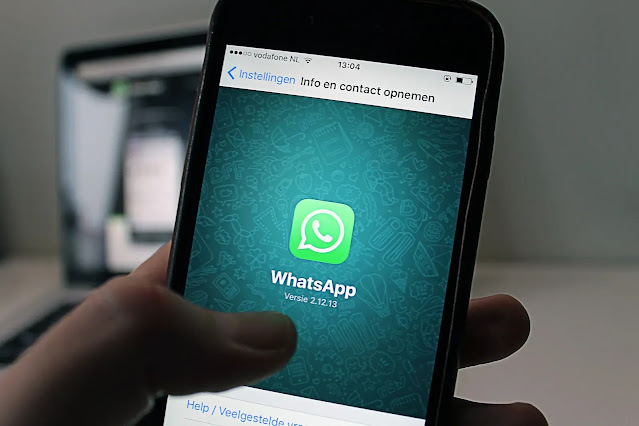
Post a Comment