How to activate the Tamper Protection feature
The default antivirus in Windows Security (previously Windows Defender) has become a reliable protection program, offering a reliable protection experience that is not much different from popular programs such as Avast, AVG, and others. Recent developments in the program have brought it to the level that makes you not think about purchasing another protection program, as it constantly gets new updates that add features that ensure maximum protection for users' data, and one of these important features is "Tamper Protection", which is designed by Microsoft to prevent unauthorized changes. authorized by malware and viruses to avoid detection. By default, this feature is disabled; This puts your device at risk. So let's explain how to activate it and why it is necessary.
According to Microsoft, Tamper Protection prevents malicious applications that have already infiltrated the device from trying to change critical settings in Windows Security such as disabling Real-Time Protection, turning off Cloud-delivered protection, or Automatic sample submission (which are sent to Microsoft Information about any suspicious file found on your device and thoroughly scanned). In a simpler sense, this feature makes it more difficult for malicious software after infiltrating the victim's device that tries to "mute" the antivirus program to avoid detection and draw the user's attention to the presence of something unfamiliar.
Tamper Protection aims to block the possibility of disabling any feature in the Windows default protection program as long as the responsible user does not do so manually through the application itself, any attempts to disable the features of the program in indirect ways such as modifying the registry or through the Group Policy Editor tool or through CMD commands You will fail. You will still be able to change the settings yourself from the app. In fact, once you activate the feature, you will not notice any difference in dealing with the program. That is why we recommend activating it.
But keep in mind that "Tamper Protection" only applies to Windows Security settings. That is, if you are using another antivirus program, this feature will not affect it and will not protect its privacy settings. However, some powerful security programs already have a feature similar to Tamper Protection Windows 10 that you can look for in the protection settings and enable it.
How to activate the Tamper Protection feature
As we mentioned earlier, after activating this feature, malicious programs will not be able to change the settings of the Windows Security program. Not only the malware but also any indirect means of changing the settings will be prohibited. For example, you won't be able to enable a particular feature of the program through the Command Prompt tool or from the registry. The only interface for controlling program settings is only the Windows Security interface.
To enable Tamper Protection, you will need to run Windows Security. To do so, double-click the program's minimized icon on the taskbar (next to the clock) or press Win + S on your keyboard, type "Windows security" in the search bar, and then click Open from the results.
After the Windows Security window opens, go to the Virus & threat protection section from the left side menu. From there, click on the "Manage Settings" button under the Virus & threat protection settings section. On the next screen, scroll down to activate the button at the bottom of "Tamper Protection", thus enabling the feature. Of course, we recommend enabling this feature on all your Windows 10 or Windows 11 computers.


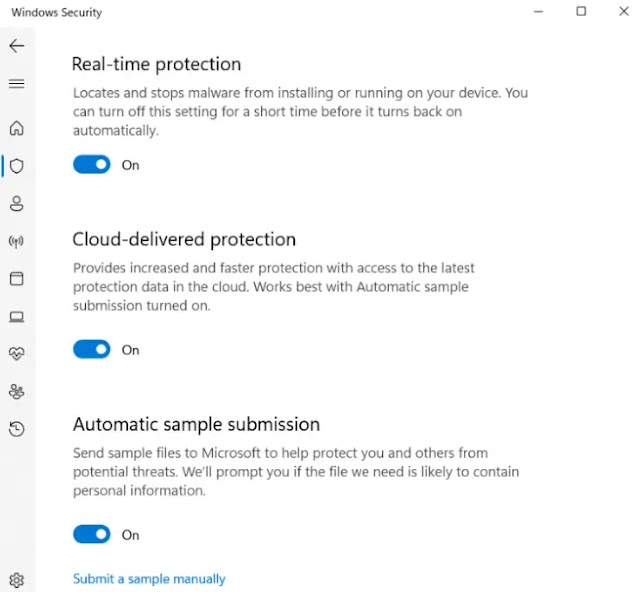


Post a Comment