iPhone users constantly complain about battery problems; Despite all the indisputable advantages offered by these phones, the problem of short battery life continues to be a real crisis. Rather, you can imagine that the new features in recent versions of iOS, such as the “Fitness Tracking” feature and “Current Activities” Even constant iPhone updates drain the battery little by little.
Easy ways to extend iPhone battery life
Fortunately, there is a solution, or let's say several solutions, to help you improve the life of your iPhone battery and thus extend its life for a longer period. We will now review with you 4 of them, and we will make sure that they are simple solutions that do not affect the daily use of the phone.
Ways to improve iPhone battery life
Method 1: Disable the motion-tracking feature
The Apple Health app, which is pre-installed on all iPhones, takes advantage of the phone's accelerometer sensor to track your movement and measure your fitness level in the background. This is a great feature, especially for those who care about their physical health and strive to reach the best possible level, but at the same time, this feature consumes an amount of battery. It would be a good idea to save it if you own an Apple Watch or if you don't take advantage of this feature at all.
Before we tell you how to disable the fitness tracking feature, we would like to reassure you that disabling it on the iPhone will not affect its accuracy on the Apple Watch (if you use it), as each device has its own sensors, but disabling it on the iPhone would help you save battery.
Now, if you are ready to do without the fitness tracking feature, all you have to do is open the “Settings” application, then go to the “Privacy & Security” section, and after scrolling to the bottom, click on “Motion & Fitness” and deactivate the “Tracking” option. Fitness Tracking. This way, iOS will not consume as much battery in the background to track movement and steps.
Method 2: Disable keyboard tactile
Every iPhone has a haptic vibration engine, or Taptic Engine, which gives you vibration feedback when you tap and hold the screen or while interacting with app elements. It has also become possible to activate the sense of touch while typing on the iPhone keyboard, which improves the overall user experience, starting with the iOS 16 update.
In general, according to Apple, activating this feature also consumes battery power, which affects its lifespan, especially if I've always been a keyboard user, and I think we all are, so I advise you to disable this feature if you don't think it's important.
If you want to take our advice and disable this feature, go to the “Settings” application again and tap on “Sounds & Hepatics,” then scroll until you reach the tap "Keyboard Feedback" area, and you'll see a key in front of "Hepatic" there. Try it out, and congrats on extending the life of your battery.
Method 3: Turn off automatic app updates
To everyone who has a large number of applications on their phone, and I think most of us do, did you know that even if you are not using these applications, your phone - or rather, your battery - is? What happens is that these applications receive constant updates, which, although useful, and sometimes even necessary to install, have a rather minor impact on the battery. If automatic updates are enabled on your phone, which is most likely the case, your iPhone will continue to download and install these updates continuously, which consumes battery life in the long run.
In general, many people would like to know how to turn off these automatic updates in order to save Internet consumption, for example. The topic is useful on more than one level.
All you have to do to turn off automatic app updates is to open Settings, scroll down, and tap on App Store. On the next screen, you will find the App Updates option. Turn it off. Later, you will receive a notification from the store every time an update is released for one of your applications, or you can update an application manually by opening the App Store and clicking on the profile icon at the top of the screen, then scrolling to see the pending updates, just click on “Update” next to the application name. To update it is just.
Method 4: Disable the “Current Activities” feature
Apple first introduced the Live Activities feature as part of the iOS 16 update for iPhone, and it was actually rolled out to all users with the iOS 16.1 update in September 2022. This feature allows you to stay informed about what is happening in real-time, right from the lock screen, so you can simply... Follow a sports match or track the details of your trips and trips through the lock screen or the Dynamic Island of iPhone 14 Pro phones.
In general, it is a really useful feature, but - and you know what will come after this objectionable word - and as you expected; Displaying notifications on the lock screen as if they were “widgets” will drain the phone’s battery, especially if you are using an application that constantly exploits this feature, which is why it is necessary to disable the current activity feature immediately.
As we did all the previous times, we will go to the “Settings” application and scroll down until we reach “Face ID & Passcode” or “Touch ID & Passcode” Then enter the passcode, and a page will open for you with several Features including the Live Activities feature, disable it by pressing the usual green key until it turns off and use the phone without worrying about the battery.
Important advice for preserving your iPhone battery
In the end, we want to conclude the article with very important advice for preserving the battery, which is:
- Avoid using the iPhone while charging; We all know that its temperature - the phone - rises during the charging process and the reason for this is that the phone stores energy in the battery, which generates an amount of energy - its intensity increases if you use a fast and powerful charger - which raises its temperature. If you use the phone while charging, you are weighing it down and overloading it, and thus you are contributing to killing your battery with your own hands.
The next time you think about using the phone while charging, remember this advice and let it charge in peace!

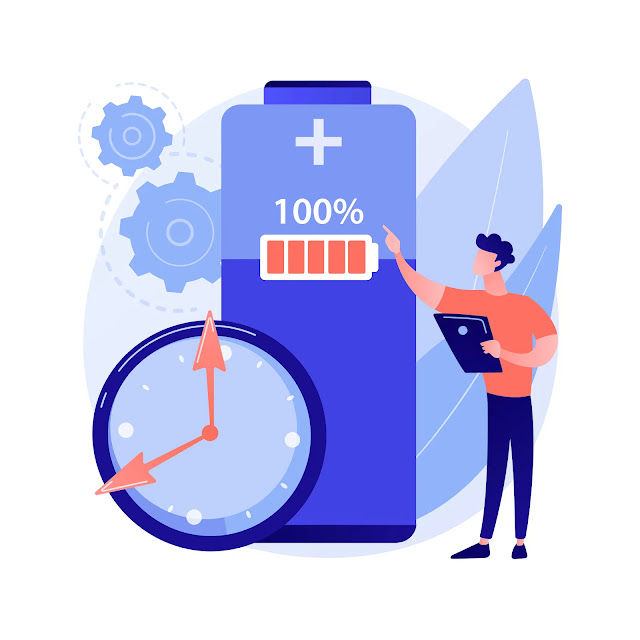
Post a Comment